How to Fix an iPhone That Won’t Turn On
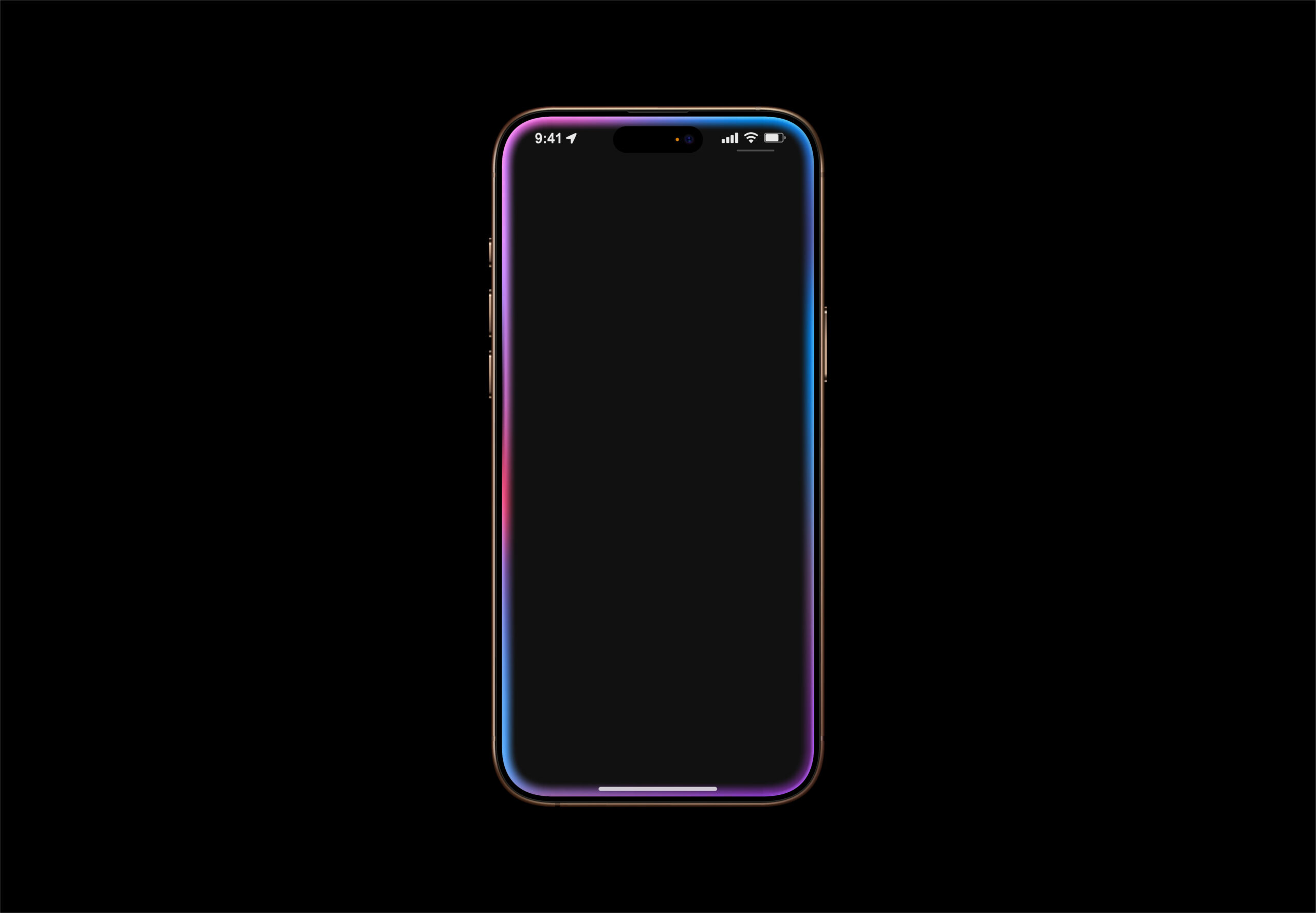
Is your iPhone not turning on, stuck on a black screen, or showing no signs of life? Don’t worry you’re not alone. Thousands of iPhone users face this issue every day. Whether it’s a software glitch, hardware failure, or battery problem, there are several ways to fix it before heading to a repair shop.
In this guide by TikTech, your trusted UK-based repair experts, we’ll walk you through 5 proven methods to revive your iPhone and get it working again.
iPhone Won’t Turn On? Here’s What to Do
1. Charge Your iPhone Properly
Sometimes, the solution is as simple as charging your device.
Steps:
Plug your iPhone into a working charger and wall socket.
Wait at least 15-30 minutes.
Watch for a charging symbol or the Apple logo.
✅ Tip: Use an Apple-certified charger and try a different cable or adapter if nothing happens.
2. Force Restart Your iPhone
Your phone might just be frozen. A force restart can solve that quickly.
How to do it:
iPhone 8 or newer:
Press and release Volume Up.
Press and release Volume Down.
Hold the Side button until the Apple logo appears.
iPhone 7 / 7 Plus:
Hold Volume Down + Power button together until you see the logo.
iPhone 6s or older:
Hold Home + Power button together until the logo appears.
⚠️ This won’t erase your data—it just forces the system to reboot.
3. Connect iPhone to a Computer
If the screen stays black but the phone vibrates or makes a sound, it may be active but unresponsive.
Try this:
Connect your iPhone to a computer with iTunes (Windows/macOS Mojave) or Finder (macOS Catalina+).
If detected, choose to Update (keep your data) or Restore (erases the phone).
⚠️ Only restore if you’ve backed up your data or have no other choice.
4. Inspect for Physical or Water Damage
If your iPhone was dropped or got wet, the issue might be internal.
What to check:
Cracked screen or bent body
Water indicators (a red dot inside the SIM tray)
Overheating or smell near the battery area
Do not try to open the device yourself. Internal parts are delicate and easily damaged.
5. Visit a Trusted Repair Service Like TikTech
If none of the above steps work, the issue could be with your logic board, battery, or internal components. That’s where we come in.
At TikTech, we provide:
- Free diagnostics
- Quick repairs (often same-day)
- Genuine Apple parts
- Repair warranties
- Affordable pricing
Other blogs that might interest you

How to Fix an iPhone That Won’t Turn On
Is your iPhone not turning on, stuck on a black screen, or showing no signs of life? Don’t worry you’re not alone. Thousands of iPhone

Protect Your Phone from Heat Damage This Summer
As temperatures soar across the UK this summer, your smartphone might be at greater risk than you think. Each year, thousands of devices suffer permanent

5 Most Common Laptop Problems and How to Fix Them
5 Most Common Laptop Problems and How to Fix Them Laptops are essential for work, study, and entertainment — but what happens when they stop
by admin May 2, 2025 No Comments admin Author Posts Previous How actually wireless charging effects your battery life? Next 5 Most Common Laptop Problems
